Installation
Set up your Arianee package on Salesforce.
Set up NFT Management Platform URL & API Key
- To retrieve Arianee Connect Package, go to your Set up → Package Manager.
- Select the target version and get the install URL.
This URL allows you to install your package in your org, for example: https://test.salesforce.com/packaging/install/package...
The installation may take a few minutes. Once installed, you'll received a confirmation by email.
- To set up authentication, go to External Services.
If the Arianee Package is installed, the External Service Name should be completed with arianeeconnect_ArianeeAPI.
- In the Credentials column, select the select arianeeconnect_Arianee.
- Click on Edit to modify the URL of the NFT Management Platform, then Save your changes.
- In External Credentials, select Arianee Connect.
- Set the API key.
To generate the API key from your NFT Management Platform's Users & Profiles section, then generate your API key.
Set up Webhooks
Configuration to trigger et listen to the site. To set up webhooks, you'll need to create a site in Salesforce that will be the URL defined as the destination in the backend.
- To create your site, go to User Interface → Site and Domains → Sites. The site is proper for your environment.
It is highly recommended to keep the same site label
webhook2flowListenerto avoid any edge cases.
- Once created, go to Custom Code → Custom Metadata Types.
- For the Inbound webhook label, click on Manage Record.
- Select Default → Edit, and define the name as desired.
- Complete the following fields:
- Actor:
webhookVerification - Apex Class: Code that reads and triggers the flows.
- Unique Site URL: site previously defined,
webhook2flowListener.
- All webhooks are saved in Salesforce going to Campaign Object → Webhooks Save.
- As a user, you can use the flows provided with the Arianee package, or create your own flows.
See also Webhooks Events & Retries.
Updated 2 months ago