Create Template via XLSX Upload
As a brand, you wish to create a digital passport template to pair your physical products with digital passports. You can directly upload these data via an Excel file uploaded in our NFT Management Platform.
Reminder: Create your digital passports to add their deeplinks into the XSLX file.
Let's start 🚀
- Fill your product information in an Excel (.xlsx) file.
Find an example below of a supported table.
- Your file must strictly respect the columns in the following example.
SerialNumberis the number of serial number that needs to be distributed.
| Product | Model | ArianeeId | DeepLink | SerialNumber |
|---|---|---|---|---|
| QuantumSync Quantum Timepiece | Silver | 28606589 | <https://arian.ee/28606589,x4v7oo4mzy1c> | %serialnumber%/100 |
| QuantumSync Quantum Timepiece | Gold | 72027037 | <https://arian.ee/28606589,y9r3ll6dws2b> | %serialnumber%/150 |
| SolarSurge Solar-Powered Smartwatch | Black | 96669995 | <https://arian.ee/96669995,z1s6pp4xyz9a> | %serialnumber%/150 |
| SolarSurge Solar-Powered Smartwatch | Silver | 59829677 | https://arian.ee/59829677,q7v4oo2mno8d | %serialnumber%/100 |
- From the NFT Management Platform, go to Media → NFT Template.
- Click on Import New, then select your file.
- A preview of the imported template(s) is displayed. Click on Create to confirm.
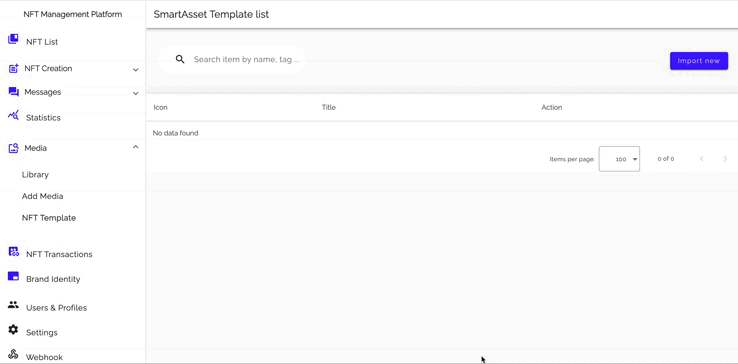
Once uploaded, you can manage by copying the body of the template or deleting your templates.
Team tip
When creating a template from a parent NFT and you update this parent, children of your digital passport batch are automatically updated as well. You do not need to update the template.
For more information on the parent digital passport and their batch, check out the Digital passport creation!
Updated 7 days ago